
Workday EIB Spreadsheet Keys: A No-Formula Automation Guide
Automating Workday EIB Spreadsheet Keys & Row IDs: A No-Formula Guide
In our recent guide to the top Workday EIB nightmares, we highlighted the pain of creating "Spreadsheet Keys" and "Row IDs." For any Workday professional who has battled a "Put Compensation Grade" or a similar complex EIB, this specific challenge deserves a closer look. These seemingly simple requirements often lead to a descent into "Excel magic"—a world of fragile, nested IF statements and precarious cell references that are a disaster waiting to happen.
The process is a classic source of friction in Workday data preparation. You need a unique ID for each distinct group of records and a sequential counter that resets for each group. The common solution? Formulas like =IF(E6=E7,B6,B6+1) for the key and =IF(E6=E7,1+AJ6,1) for the row ID.
This approach is not just complex; it's a time bomb. If a user sorts the data incorrectly, if a cell reference breaks, or if data is pasted in the wrong order, the entire key structure is corrupted, guaranteeing a cryptic EIB failure. There has to be a better way.
This technical guide will break down this specific EIB nightmare and introduce a modern, robust, no-formula solution using stateful functions that eliminate the risk and complexity for good.
The Nightmare: Fragile Formulas for EIB Keys
The core challenge is that a spreadsheet cell is stateless. It only knows about the cells it directly references. To create a running count or a conditional index, you have to build a fragile chain of dependencies, where each cell's calculation depends entirely on the one directly above it.
This leads to several critical problems:
- Extreme Fragility: A single sorting error or a deleted row can break the entire chain of logic, leading to incorrect keys and a failed upload.
- Lack of Transparency: Deciphering the logic requires auditing a complex chain of formulas. It's difficult to understand the intent at a glance.
- Poor Scalability: These formulas become incredibly slow and unwieldy on large datasets, and they are nearly impossible to maintain or troubleshoot.
- High Risk of Error: The manual nature of setting up and verifying these formulas is a significant source of human error in the EIB preparation process.

The Solution: A Suite of Stateful, Intelligent Indexing Functions
Instead of relying on brittle formulas, a purpose-built data transformation platform provides stateful functions that understand the context of the entire dataset. They maintain a "memory" as they process each row, allowing them to generate complex indexes and counters with ease.
DataFlowMapper's Logic Builder offers a suite of simple, powerful functions designed to solve these exact scenarios, replacing "Excel magic" with reliable logic.
Solving the "Spreadsheet Key" with UNIQUE_INDEX()
The "Spreadsheet Key" requires a consistent, unique ID for each group of records (e.g., every row with the same 'Comp Grade ID' should have the same key).
The Old Way (Excel): =IF(E6=E7,B6,B6+1)
The New Way (DataFlowMapper): UNIQUE_INDEX(row['Comp Grade ID'])
The UNIQUE_INDEX function takes one or more fields as input. It maintains a master counter and assigns a new index (1, 2, 3, etc.) every time it encounters a new, unique combination of values in the specified fields. Every subsequent time it sees that same combination, it assigns the same index. It's a simple, self-documenting, and completely robust way to generate the exact key Workday requires.
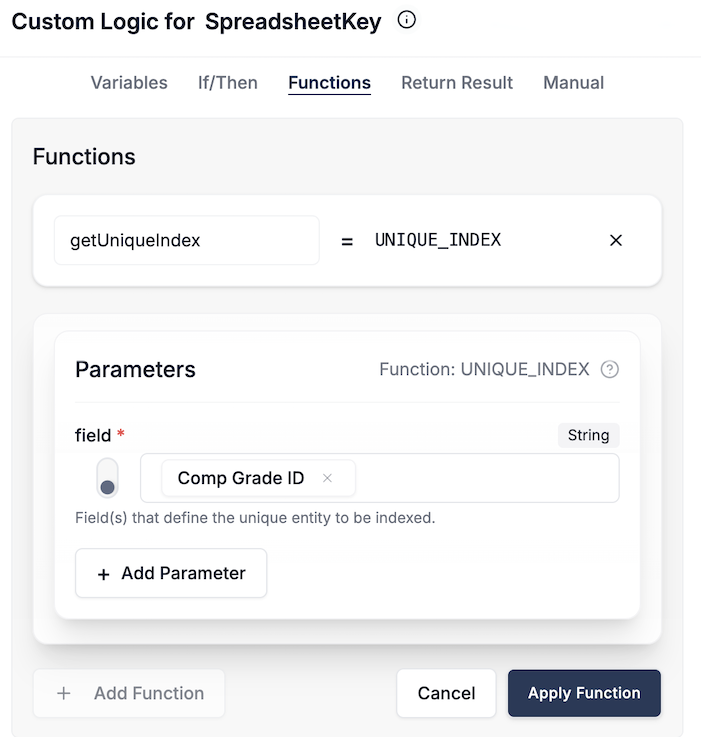
Solving the "Row ID" with GROUP_COUNTER()
The "Row ID" requires a running counter that increments for every row within a group and resets to 1 when a new group begins.
The Old Way (Excel): =IF(E6=E7,1+AJ6,1)
The New Way (DataFlowMapper): GROUP_COUNTER(row['Comp Grade ID'])
The GROUP_COUNTER function also takes one or more fields to define the group. It then maintains a separate counter for each unique group. For every row belonging to a group, it increments that group's specific counter. This perfectly generates the sequential, resetting Row ID without any complex cell references.
From Fragile Nightmare to Robust Workflow
By replacing complex formulas with a dedicated suite of functions, you transform the most fragile part of your EIB prep into the most reliable.
| Challenge | Excel Formula (The Nightmare) | DataFlowMapper Function (The Solution) |
|---|---|---|
| Spreadsheet Key | =IF(E6=E7,B6,B6+1) | UNIQUE_INDEX(row['Comp Grade ID']) |
| Row ID | =IF(E6=E7,1+AJ6,1) | GROUP_COUNTER(row['Comp Grade ID']) |
This modern approach is:
- Robust: It's immune to sorting errors because the functions analyze data values, not cell positions.
- Transparent: The function names clearly state their intent.
- Scalable: The logic is processed efficiently as part of a streaming data pipeline, handling large files with ease.
- Repeatable: This logic can be saved as part of a transformation template and reused for every recurring EIB, guaranteeing consistency and saving hours of work.
Conclusion: Stop Fighting Formulas, Start Automating Logic
The requirement for spreadsheet keys and row IDs in Workday EIBs is a perfect example of a task that pushes spreadsheets past their limits. The solution isn't to become a better Excel magician; it's to use the right tool for the job.
By leveraging stateful functions like UNIQUE_INDEX and GROUP_COUNTER in a modern data transformation platform, you can eliminate one of the most tedious and error-prone steps in the EIB data preparation process. This isn't just about saving time; it's about reducing the risk of costly data errors, creating repeatable and auditable workflows, and empowering your implementation teams to focus on what matters most.
Frequently Asked Questions
What happens if my data isn't sorted before using these functions?
It doesn't matter! Unlike Excel formulas that depend on the previous row, these stateful functions work based on the values in your data. UNIQUE_INDEX will assign the same ID to a group's rows whether they are together or scattered throughout the file. GROUP_COUNTER will still increment correctly based on the order it processes the rows, maintaining a proper running count for each group.
Can I create a unique index based on multiple fields?
Yes. Both UNIQUE_INDEX and GROUP_COUNTER can accept multiple fields. For example, UNIQUE_INDEX(row['Department'], row['Job Title']) would create a unique ID for each distinct combination of a department and job title.
Are these functions difficult to use for non-technical users? Not at all. They are designed to be used in a visual, no-code Logic Builder. You simply select the function from a library and then select the source field(s) you want to apply it to from a dropdown menu. The platform handles the complex logic behind the scenes.
What if I need to number the unique projects within each department?
That's a perfect use case for the third function in our stateful suite: GROUP_UNIQUE_INDEX(group_by=[row['Department']], unique_on=[row['Project']]). This function creates a unique, running counter for one set of fields that resets every time a different parent group is encountered. It's ideal for hierarchical numbering, like assigning IDs to unique items within a larger category.
See the Solution for Workday EIBs
Automate Your EIB Data Prep. Get a free 1-on-1 session with our experts to help you solve your specific EIB data problem.
Frequently Asked Questions
What happens if my data isn't sorted before using these functions?▼
It doesn't matter! Unlike Excel formulas that depend on the previous row, these stateful functions work based on the *values* in your data. `UNIQUE_INDEX` will assign the same ID to a group's rows whether they are together or scattered throughout the file. `GROUP_COUNTER` will still increment correctly based on the order it processes the rows, maintaining a proper running count for each group.
Can I create a unique index based on multiple fields?▼
Yes. Both `UNIQUE_INDEX` and `GROUP_COUNTER` can accept multiple fields. For example, `UNIQUE_INDEX(row['Department'], row['Job Title'])` would create a unique ID for each distinct combination of a department and job title.
Are these functions difficult to use for non-technical users?▼
Not at all. They are designed to be used in a visual, no-code Logic Builder. You simply select the function from a library and then select the source field(s) you want to apply it to from a dropdown menu. The platform handles the complex logic behind the scenes.
What if I need to number the *unique* projects within each department?▼
That's a perfect use case for the third function in our stateful suite: `GROUP_UNIQUE_INDEX(group_by=[row['Department']], unique_on=[row['Project']])`. This function creates a unique, running counter for one set of fields that resets every time a different parent group is encountered. It's ideal for hierarchical numbering, like assigning IDs to unique items within a larger category.
The visual data transformation platform that lets implementation teams deliver faster, without writing code.
Start mappingNewsletter
Get the latest updates on product features and implementation best practices.