
How to Combine CSV or Excel Files & Add a Source Filename
The Onboarding Data Dilemma: Beyond Simple Copy-Pasting
Combine files now for free with DataFlowMapper.
You're onboarding a new client. They've sent you a dozen CSVs—quarterly and monthly historical transactions. Your job is to get all this disparate data cleaned, mapped, and loaded into your system. The clock is ticking.
The default solution? Hours of tedious, manual copy-pasting. But this isn't just slow; it's a minefield of potential errors. A single misplaced row or an inconsistent format can corrupt the entire dataset, leading to flawed imports and hours of frustrating detective work. Even if you merge it all perfectly, a critical piece of information is silently lost.
The Hidden Risk: Losing Your Data's Origin Story
Once you've combined ten separate files into one master spreadsheet, how do you know which row came from Trades_Q3.csv versus Transactions_September.csv? How can you trace a specific transaction back to its original source file?
This is the traceability gap, and it's a major liability for any data professional. Without knowing the origin of each record, you can't:
- Effectively Debug Errors: If you find an anomaly in the imported data, you have no easy way to check the original source file for context.
- Perform Reliable Audits: Tracing data lineage is a fundamental requirement for financial reporting, compliance, and client data verification.
- Analyze by Source: You lose the ability to easily group, filter, or analyze data based on its original file, such as comparing transaction volumes from different sources.
Manually adding a "Source" column and filling it in for thousands of rows is just as tedious and error-prone as the initial copy-pasting. There has to be a better way.
A Modern Solution: Automated File Merging with Built-in Traceability
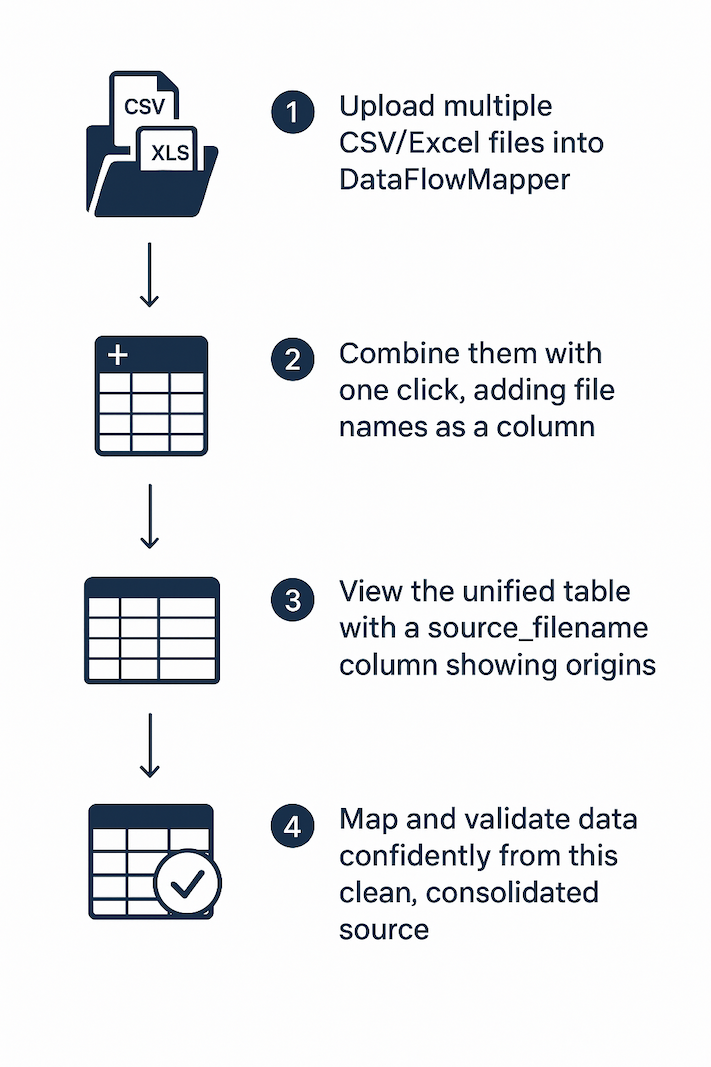
Instead of fighting with spreadsheets, modern data transformation platforms like DataFlowMapper automate this entire process, solving both the manual effort and the traceability gap in one elegant step.
When you need to combine multiple files, DataFlowMapper offers a simple yet powerful feature: "Add file name as column." With a single click, the platform not only merges all your files but also automatically adds a new column to your dataset, populating each row with the name of the file it came from.
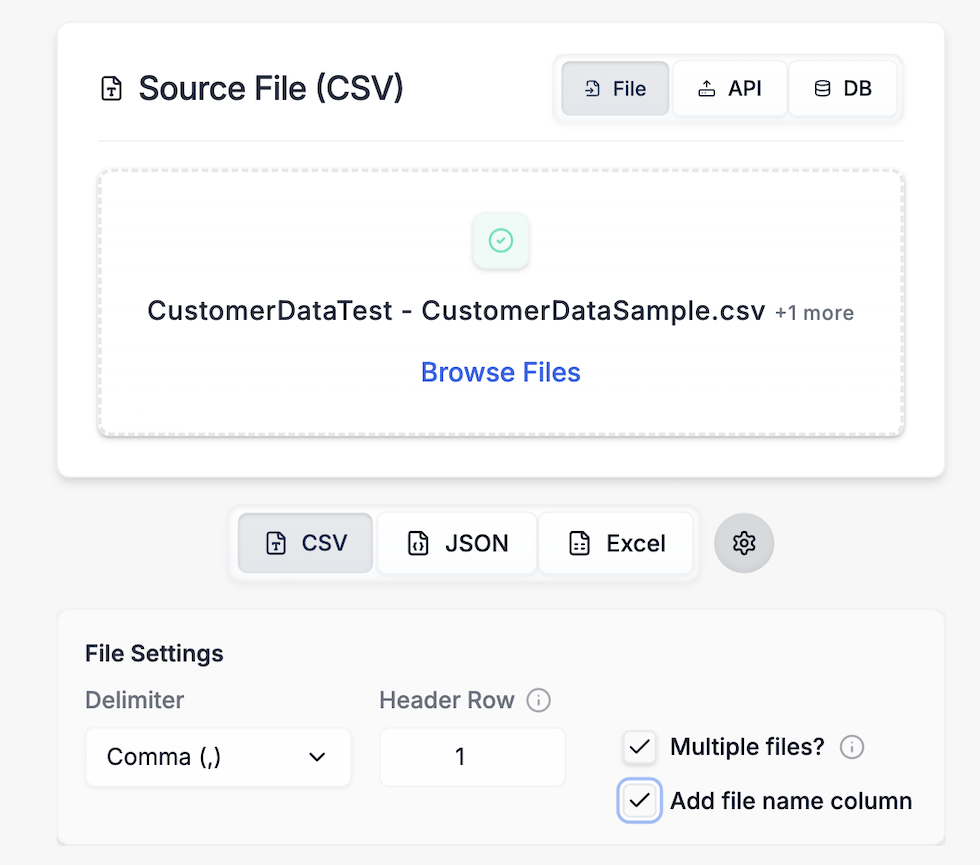
This simple checkbox instantly solves the traceability problem, embedding the origin story directly into your data.
How To: From Multiple Files to One Clean, Traceable Dataset
Here’s a practical walkthrough for consolidating client data from three separate CSV files (Trades_Q3.csv, Trades_Q2.csv, Transactions_October.csv).
- Step 1: Upload Your Files: In DataFlowMapper, select all the CSV or Excel files you need to merge. The platform is designed to handle multiple files at once.
- Step 2: Combine with a Click: On the file settings panel, simply check the "Add file name as column" box.
- Step 3: See the Result: Instantly, you have a single, unified table. A new column,
source_filename, now clearly shows the origin of every single row. - Step 4: Map & Validate with Confidence: Now that your data is consolidated and traceable, you can proceed with your data preparation—mapping fields to your target system and validating data quality—all from a single, clean source.
Use Case: Validating Client Data with Confidence
With the new source_filename column, a data implementation specialist can now perform context-aware validation that is impossible with a simple merge:
- Source-Specific Rules: "Create a validation rule: If
source_filenameis 'Trades_Q3.csv', then the 'Trade_Date' field cannot be empty." - Auditing: "A client transaction from September 15th looks incorrect. Which source file did it come from so I can verify the original record?"
- Targeted Debugging: "Filter to show only data from 'Trades_October.csv' to investigate why several account numbers are failing validation."
What was once a complex, multi-step process becomes a simple, powerful data validation and preparation capability.
Conclusion: Work Smarter, Not Harder on Data Prep
Stop wasting hours on manual, error-prone copy-pasting that destroys your data's lineage. By automating the process of combining CSV and Excel files, you not only save time and eliminate errors but also gain invaluable traceability. This simple step ensures your data onboarding, migration, and integration projects are built on a foundation of clean, auditable, and reliable data.
Frequently Asked Questions
How does adding a source filename help with data validation? It allows for context-aware validation. For example, you could create a rule that says, 'If the source_filename is 'North_Region.csv', then the 'Region_Code' must start with 'N''. This allows you to enforce specific rules on subsets of your combined data based on their origin."
Is there a limit to the number or size of files I can combine at once? DataFlowMapper is built on a streaming architecture designed for performance and scalability. It can handle a large number of files and process datasets with millions of rows, far exceeding the limitations of spreadsheet-based tools.
Get Started - 30 Days Free, No Strings
Ready to eliminate onboarding headaches & secure your spot?
Frequently Asked Questions
How does adding a source filename help with data validation?▼
It allows for context-aware validation. For example, you could create a rule that says, 'If the source_filename is 'North_Region.csv', then the 'Region_Code' must start with 'N''. This allows you to enforce specific rules on subsets of your combined data based on their origin.
Is there a limit to the number or size of files I can combine at once?▼
DataFlowMapper is built on a streaming architecture designed for performance and scalability. It can handle a large number of files and process datasets with millions of rows, far exceeding the limitations of spreadsheet-based tools.
The visual data transformation platform that lets implementation teams deliver faster, without writing code.
Start mappingNewsletter
Get the latest updates on product features and implementation best practices.