
A Proactive Playbook for QuickBooks Online Imports
The All-Too-Familiar Pain of a Failed QBO Import
It’s a scenario every QuickBooks Online user knows and dreads. You’ve spent hours meticulously preparing your CSV file of transactions, products, or contacts. You navigate to the import screen, upload your file, map the columns, and click "Import." And then you see it: a sea of red highlighted cells, accompanied by cryptic error messages.
Suddenly, your efficient data import has turned into a frustrating game of detective work. You're stuck in a tedious loop: open the spreadsheet, guess what the error means, make a change, save, and re-upload, hoping for a different result. All while the risk of accidentally overwriting good data with a misplaced click looms in the background.
The truth is, the native QBO importer works fine for the cleanest, simplest datasets. But for real-world business data—with its messy formats, complex hierarchies, and inconsistencies—it quickly becomes a bottleneck. The key to successful QBO imports isn't just following the steps; it's implementing a robust, pre-emptive data preparation workflow, a crucial component of any modern data onboarding process.
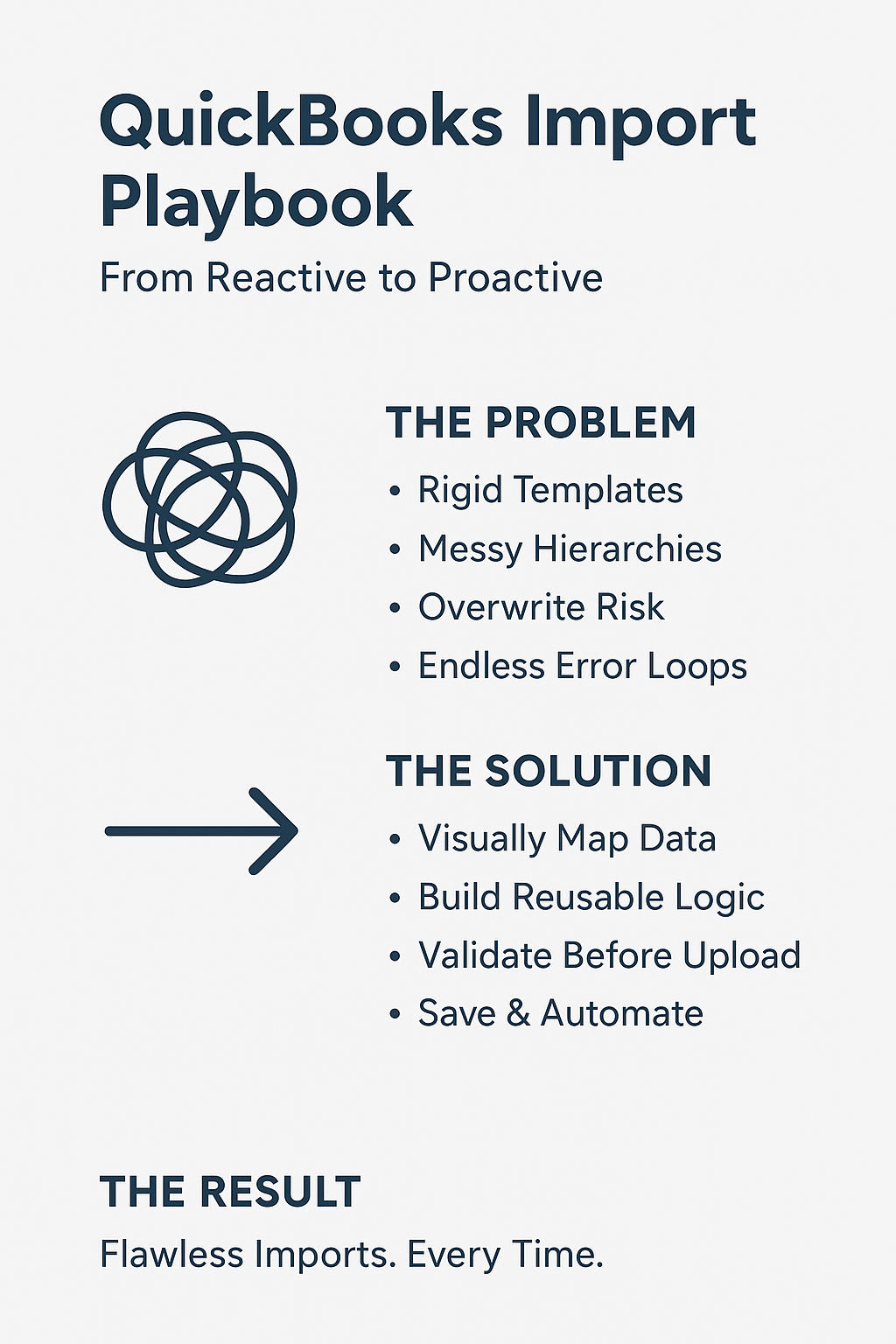
The 4 Hidden Traps of the Native QBO Importer
Before you can fix the process, you have to understand where it breaks. Most import failures can be traced back to four fundamental traps in the native QBO workflow.
1. The Rigid Template Trap
QuickBooks expects your data to be in a very specific format. It has strict rules for column headers, date formats (MM/DD/YYYY), and character limits. The problem? Your source data from suppliers, e-commerce platforms, or legacy systems rarely matches this template perfectly. This forces you into manually re-formatting your original files, a time-consuming and error-prone task that you have to repeat for every single import.
2. The Hierarchy Nightmare
For businesses with structured product catalogs, QBO’s method for handling categories and sub-items is a major source of friction. The required syntax of Category:Sub-Category:Item forces you to manually create these combined fields, often using fragile Excel formulas. A single typo, an extra space, or a misplaced colon can break the entire structure, leading to a failed import or a disorganized product list.
3. The "All or Nothing" Overwrite Risk
When you need to update existing records, QBO offers a blunt instrument: "Overwrite all values for each product or service." There is no granular control. If your import file has a blank column, you risk wiping out existing, correct data in QuickBooks. Worse, as Intuit’s own documentation states, there is no undo button. A single mistake can create hours of manual cleanup.
4. The Endless Validation Loop
The native importer’s validation happens after you upload. It tells you what’s wrong, but forces you back to your spreadsheet to fix it. This creates a frustrating cycle of:
- Uploading the file.
- Waiting for QBO to process it.
- Discovering errors.
- Switching back to Excel to fix the data.
- Re-saving and starting the entire process over. With large files, this isn't just inefficient; it's a significant drain on productivity.
A Proactive Workflow: Preparing Your Data for Success
Instead of reacting to errors, a modern data workflow focuses on preparing your data to be perfect before it ever touches QuickBooks. This approach is built on four key principles.
Step 1: Decouple Your Source File from QBO's Template
Stop trying to force your source data into QBO's rigid template. A dedicated data transformation tool allows you to connect your original file—in whatever format it's in—and visually map its columns to the required QuickBooks fields. The tool handles the transformation, leaving your original data untouched and creating a clean, perfectly formatted file for QBO every time.
Step 2: Build a Reusable Logic Engine
Instead of relying on one-off Excel formulas, a visual logic builder lets you handle complex data transformations in a clear, repeatable way.
- Messy Data? Use functions like
TRIM()to remove extra whitespace orUPPER()to standardize case. - Wrong Format? Easily combine "First Name" and "Last Name" fields with
CONCAT(). - Hierarchy Nightmare? Programmatically build the required
Category:Sub-Categorystructure from separate columns, ensuring consistency across thousands of rows.
Step 3: Implement Pre-Flight Validation
This is the most critical step, and it's where mastering data validation truly pays off. A robust validation engine allows you to test your data against QuickBooks’ rules—and your own business logic—before you import. You can build rules to check for:
- Correct date formats.
- Numeric values in price fields.
- Character limits on product names.
- Missing required fields. This catches every error in one pass, presenting you with a clear list of what to fix. You eliminate the endless import/fail cycle completely.
Step 4: Save Your Workflow as a Reusable Template
The ultimate goal is to never solve the same problem twice. Once you’ve defined your mapping, transformation logic, and validation rules, you can save the entire workflow as a reusable template. The next time you receive a file from the same source, you simply load the template, process the file, and export a clean, validated CSV ready for a flawless QBO import. A multi-hour manual task becomes a two-minute automated process.
Level Up: From Manual Uploads to Full Automation with the QBO API
For implementation consultants and power users, creating a clean CSV file is just the beginning. The true goal of a modern data workflow is to eliminate the manual upload step entirely. This is where the QuickBooks Online API becomes a game-changer.
A powerful data transformation platform doesn't just prepare files; it serves as the perfect bridge to the API. You can:
- Transform Any Source to API-Ready JSON: Take any source file—a client's messy Excel sheet, a JSON export from another system, or data from a database—and transform it directly into the precise JSON structure the QBO API requires.
- Automate the Entire Flow: Instead of downloading a CSV and manually uploading it, you can build a repeatable process that pulls data, transforms it, validates it, and pushes it directly to QuickBooks Online via its API.
- Build Robust Integrations: This approach moves you from one-off data imports to creating scalable, reliable data integrations, reducing human error and freeing up valuable time.
Get Started - 30 Days Free, No Strings
Ready to eliminate onboarding headaches & secure your spot?
Conclusion: From Reactive Chaos to Proactive Control
While QuickBooks Online is an exceptional accounting platform, its native import functionality is not designed for the complexities of real-world data. By shifting your approach from a reactive, manual process to a proactive, automated one, you can eliminate the frustration and risk associated with data imports.
Using a dedicated data transformation platform like DataFlowMapper empowers you to take control of your data, ensuring that every file you import into QuickBooks is clean, validated, and perfectly formatted on the first try—whether you're creating a flawless CSV or automating the entire process with the API.
Frequently Asked Questions
How can I handle complex product categories and sub-items without manual formatting in Excel? A visual logic builder is the best solution. Instead of manually typing 'Category:Sub-Category', you can use a function like CONCAT() to programmatically join the data from your 'Category' and 'Sub-Category' columns. This ensures consistency and eliminates typos, and the entire rule can be saved and reused for future imports.
What is the safest way to update existing records in QBO without risking data loss? The safest method is to use a tool with a pre-import validation engine. Before uploading to QBO, you can run validation rules to ensure that no critical data is missing from your file. This prevents a scenario where a blank column in your spreadsheet accidentally overwrites and deletes existing data in QuickBooks Online.
Can I validate my data against QBO's rules before I try to import it? Yes, but not with QBO's native tools. A dedicated data transformation platform allows you to build a set of 'pre-flight' validation rules that mirror QBO's requirements (e.g., checking for character limits, correct date formats, or required fields). This lets you catch and fix all errors in one place, guaranteeing the file will be accepted by QuickBooks before you even log in.
Can this tool do more than just create a CSV for me to upload? Absolutely. While creating a perfect CSV for manual upload is a core feature, a powerful data transformation tool can also connect directly to the QuickBooks Online API. This allows you to fully automate the process by transforming your source data (from any format, including JSON) and pushing it directly into QBO without ever needing to manually upload a file.
Frequently Asked Questions
How can I handle complex product categories and sub-items without manual formatting in Excel?▼
A visual logic builder is the best solution. Instead of manually typing 'Category:Sub-Category', you can use a function like CONCAT() to programmatically join the data from your 'Category' and 'Sub-Category' columns. This ensures consistency and eliminates typos, and the entire rule can be saved and reused for future imports.
What is the safest way to update existing records in QBO without risking data loss?▼
The safest method is to use a tool with a pre-import validation engine. Before uploading to QBO, you can run validation rules to ensure that no critical data is missing from your file. This prevents a scenario where a blank column in your spreadsheet accidentally overwrites and deletes existing data in QuickBooks Online.
Can I validate my data against QBO's rules *before* I try to import it?▼
Yes, but not with QBO's native tools. A dedicated data transformation platform allows you to build a set of 'pre-flight' validation rules that mirror QBO's requirements (e.g., checking for character limits, correct date formats, or required fields). This lets you catch and fix all errors in one place, guaranteeing the file will be accepted by QuickBooks before you even log in.
Can this tool do more than just create a CSV for me to upload?▼
Absolutely. While creating a perfect CSV for manual upload is a core feature, a powerful data transformation tool can also connect directly to the QuickBooks Online API. This allows you to fully automate the process by transforming your source data (from any format, including JSON) and pushing it directly into QBO without ever needing to manually upload a file.
The visual data transformation platform that lets implementation teams deliver faster, without writing code.
Start mappingNewsletter
Get the latest updates on product features and implementation best practices.