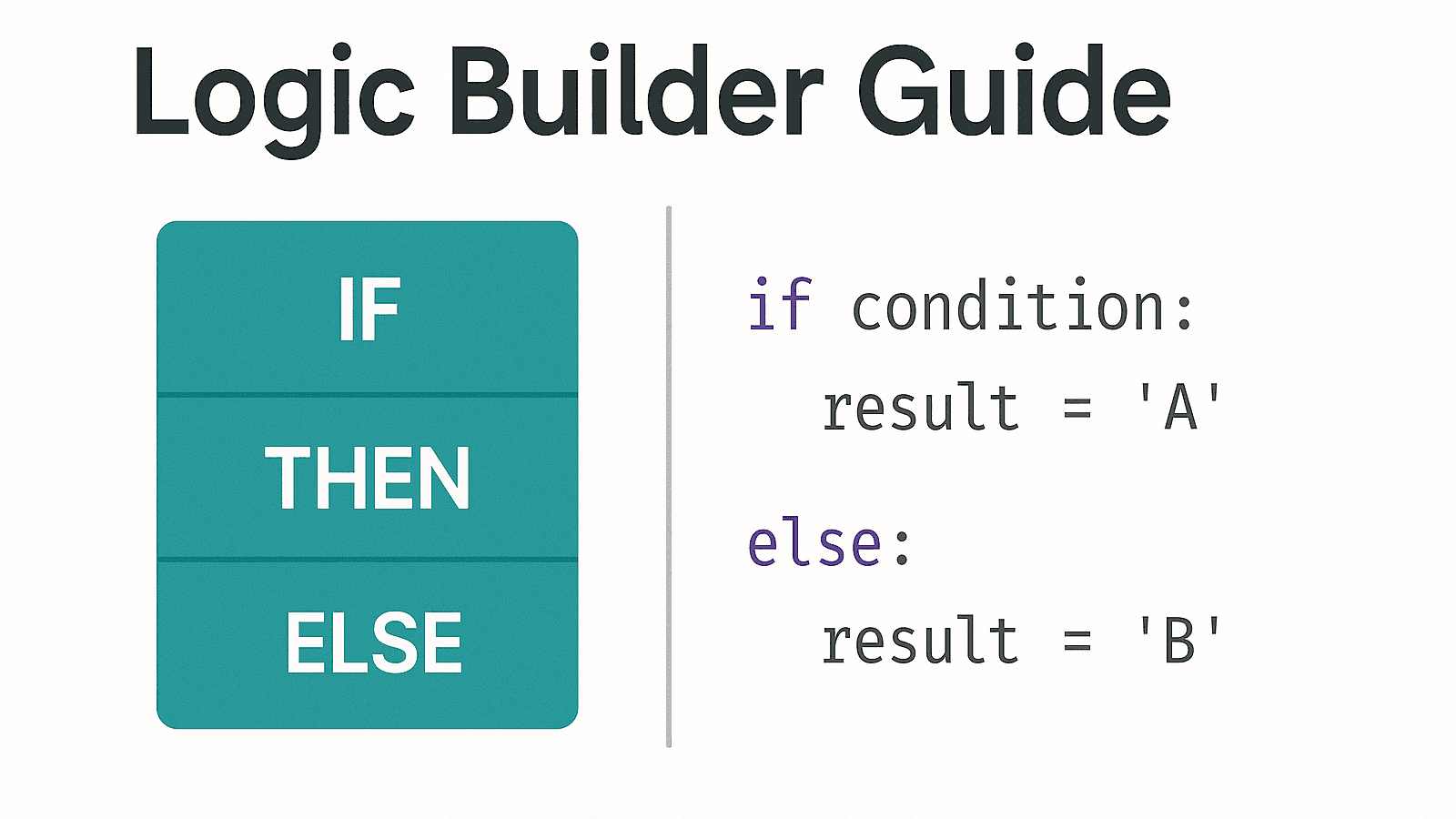
Visual Logic Builder: Transform Client CSVs into Standard Templates
Implementation teams have a singular goal: convert variable client data into a strict destination template.
The gap between client data and the standard template is where most implementation projects fail. Traditionally, teams bridge this gap with two tools:
- Spreadsheets: Flexible but prone to silent errors and unrepeatable.
- Python & SQL Scripts: Powerful but brittle. Scripts break when headers change and create knowledge silos.
Visual Logic Builders offer a third option. They provide the power of Python with the reliability of a dedicated enterprise tool. This post explores why implementation teams are switching to visual logic for standardized data onboarding.
The Implementation Gap: Why Simple Mapping Fails
Most import tools assume a 1-to-1 match. In B2B implementation, you are often transforming structure, not just moving fields.
- Conditional Logic: If the User is an Admin, set 'Role ID' to 1, otherwise 2.
- Data Enrichment: Take a ZIP code and lookup the Sales Region from an external database.
- Formatting: Convert a phone number string into a standardized format.
Doing this in Excel is manual labor. Doing it in scripts is difficult to maintain. You need a system that makes these transformations standardized assets.
The Reliability Matrix: Visual Logic vs. The Alternatives
Visual Logic Builders provide advantages in reliability and scalability compared to manual methods.
| Feature | Spreadsheets | Custom Python Scripts | DataFlowMapper Visual Logic |
|---|---|---|---|
| Reliability | Low. Prone to manual errors and auto-formatting corruption. | Medium. Dependent on code quality and error handling. | High. Sandbox environment prevents syntax errors. Built-in error handling. |
| Repeatability | None. Every file is a new manual project. | High (if exact match). Brittle if input format changes slightly. | High. Logic is saved as reusable templates applied to any source. |
| Maintenance | N/A. No version control or history. | Hard. Requires developer resources to update. | Easy. Visual interface allows non-technical staff to update logic. |
| Validation | Manual. Eyeball checks. | Code-Based. Must write specific tests. | Integrated. Real-time preview and validation against template rules. |
| Audit Trail | None. No record of changes. | Git. Tracks code, not data changes. | Full. Track exactly what transformation was applied to every field. |
Inside the Logic Builder: A Standardized Workflow
DataFlowMapper’s Logic Builder isn't just a "calculator." It is a structured environment designed to enforce your template's requirements on incoming data. The interface is thoughtfully organized into five distinct tabs, each serving a specific purpose in the logic creation process.
1. Variables Tab: Declaring Inputs
Variables allow you to declare and assign values to temporary placeholders. This breaks down complex logic into manageable steps and stores intermediate results.
- Purpose: Store intermediate values or capture logic outputs.
- Workflow: Name your variable (e.g., 'temp_fullName'), then assign it a value from a source field, a function's output, or leave it blank to initialize.
2. If/Then Tab: Visual Conditional Logic
The If/Then tab enables visual conditional logic. You define how data should be transformed based on specific criteria without writing syntax.
- Purpose: Handle edge cases and business rules visually.
- Workflow: Construct 'IF', 'ELSE IF', and 'ELSE' blocks. Define conditions using source fields, variables, functions, or direct values. Chain multiple conditions with 'AND'/'OR' operators.
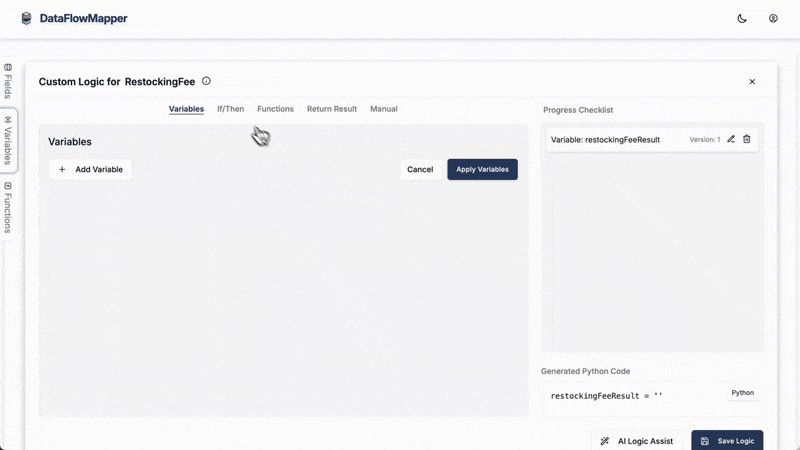
3. Functions Tab: The Power Library
Access a library of over 50 built-in functions without needing to remember syntax. These pre-built operations cover common data manipulation tasks.
- Purpose: Execute complex transformations (Regex, Date Math, Formatting) safely.
- Workflow: Name your function step, search the library, and select a function. The interface prompts for the required parameters (source fields, variables, or static values).
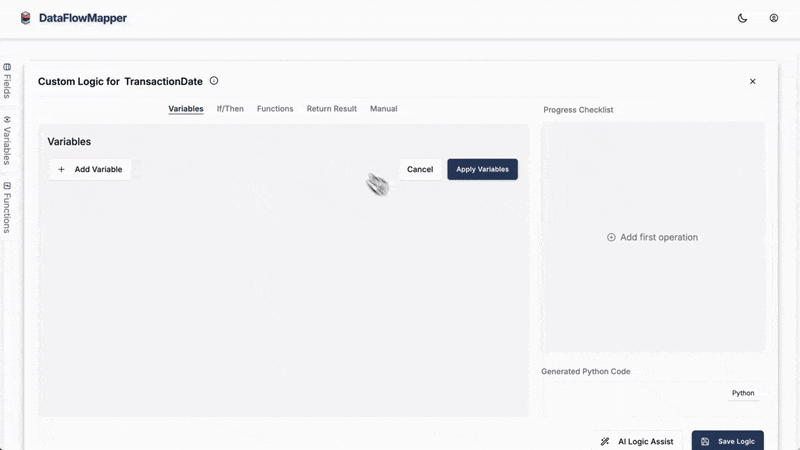
4. Return Results Tab: Explicit Outputs
The Return Results tab defines the final output value for the destination field based on the constructed logic.
- Purpose: Prevent "silent failures" by explicitly defining what data lands in the template.
- Workflow: Select a variable you've created, the output of a function, a source field directly, or enter a static value.
5. Manual Tab: The "Escape Hatch" with Parse-to-UI
The Manual tab allows you to view and edit the Python code generated by the visual builder. It features an integrated Monaco editor (the same editor that powers VS Code).
- Why this matters: Most low-code tools hit a ceiling. When you need complex logic, you're stuck.
- The Differentiator: With DataFlowMapper, you can write raw Python for edge cases. Crucially, our "Parse to UI" button analyzes your custom Python and converts it back into visual blocks. This ensures that even complex scripts remain maintainable by non-developers on your team.
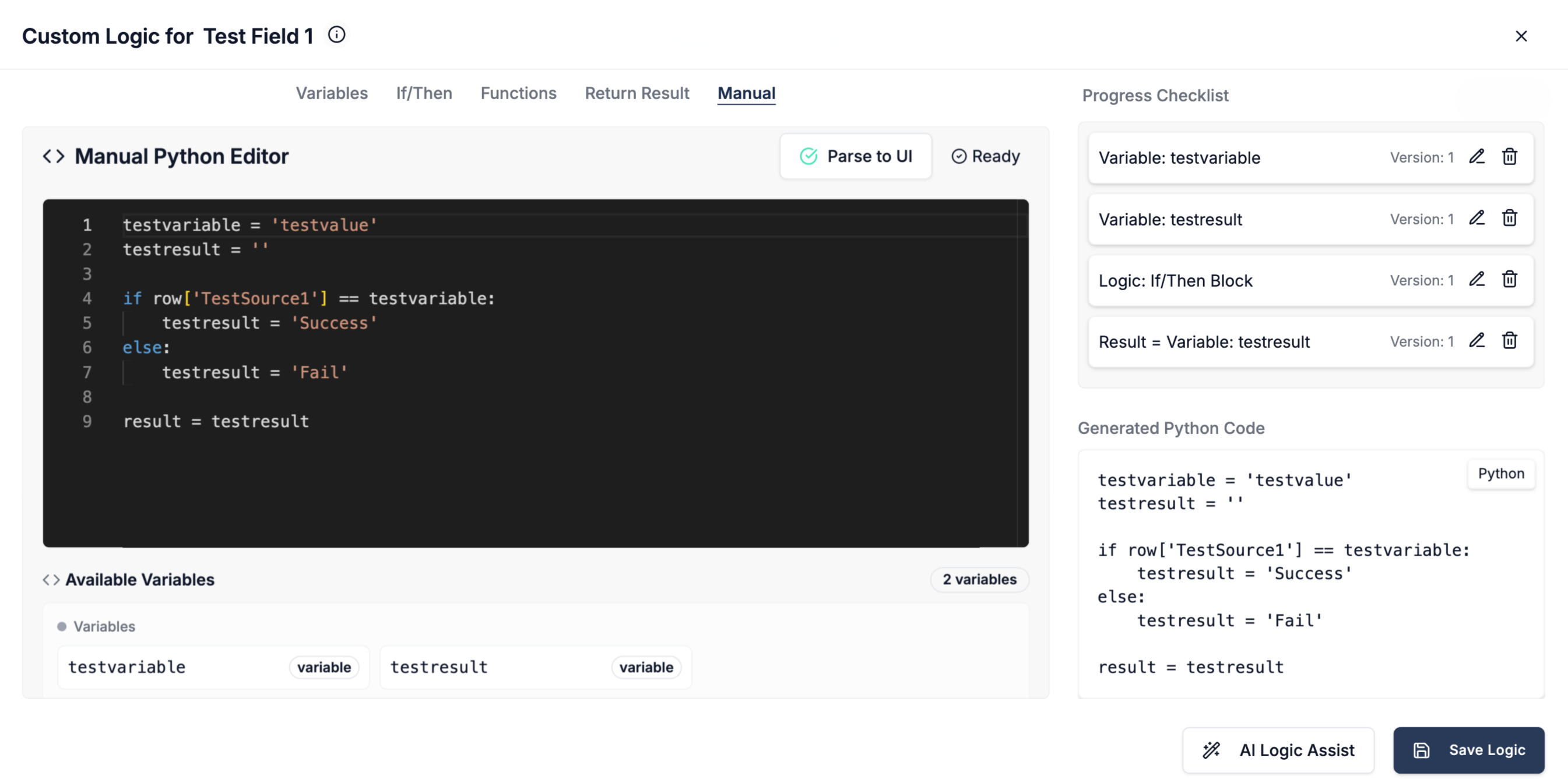
Example: Standardizing Contact Names
Consider a scenario where the destination field 'Contact_Name' must be formatted as "Last, First (Status)".
- Source Data:
FirstName: " john ",LastName: "DOE",Status: "active" - Target Output: "Doe, John (Active)"
Step-by-Step Implementation
-
Clean & Standardize (Functions Tab):
- Create function
cleanFirstusingTITLE(TRIM(FirstName)). Result: "John" - Create function
cleanLastusingTITLE(TRIM(LastName)). Result: "Doe"
- Create function
-
Handle Status Logic (If/Then Tab):
- IF
Status == 'active'ORStatus == 'Active':- Set variable
statusSuffix= " (Active)"
- Set variable
- ELSE:
- Set variable
statusSuffix= " (Inactive)"
- Set variable
- IF
-
Construct Final Output (Functions Tab):
- Create function
finalNameusingCONCAT(cleanLast, ", ", cleanFirst, statusSuffix).
- Create function
-
Set Return Result:
- Select
finalNameas the return value.
- Select
This process builds a Transformation Rule that can be saved and applied to every client implementation project.
Leveraging Built-in Transformation Functions
The Logic Builder comes packed with over 50 data transformation functions categorized for ease of use. This rich library significantly reduces the need for custom scripting for many common tasks.
- String Functions:
LEFT,RIGHT,SUBSTRING,UPPER,LOWER,TITLE,TRIM,REPLACE,SPLIT,CONCAT,LENGTH. - Math Functions:
SUM,AVERAGE,ROUND,DIVIDE,MULTIPLY,MAX,MIN. - Date Functions:
FORMAT_DATE,DATE_NOW,TODAY,ADD_TO_DATE. - Conversion & Validation:
TO_TEXT,TO_INT,TO_NUMERIC,CLEAN_NUMBER,IS_EMPTY,IS_NUMERIC,IS_DATE. - Utility Functions:
LOOKUP: Find values in the current dataset based on matching criteria.REMOTELOOKUP: Fetch data from external API or Database sources.APPLY: Reuse transformation logic from another destination field.
Conclusion: Predictable Data Onboarding
The goal of an implementation team is to make data onboarding predictable. Standardized templates and reliable transformation tools turn data migration from a high-risk task into a repeatable process.
By moving from ad-hoc spreadsheets and scripts to a standardized Visual Logic Builder, you ensure that your data transformation process is scalable, audit-proof, and independent of any single developer.
Standardize Your Data Onboarding
Try DataFlowMapper's Logic Builder to create reliable, repeatable transformation templates.
Frequently Asked Questions
Why is a visual logic builder more reliable than Python scripts for implementation teams?▼
Visual logic builders enforce structure and prevent syntax errors ('fat-fingering') common in manual scripting. They also democratize the process, allowing non-developers to build and validate logic, reducing the 'bus factor' risk where only one engineer understands the migration script. Finally, they are integrated directly into the mapping workflow, ensuring logic is tied to specific template fields.
Can I use external Python libraries within the Logic Builder's Manual tab?▼
Currently, the Logic Builder executes Python within a sandboxed environment with a curated set of powerful libraries like Pandas and re (regular expression). For highly specialized external library needs, consider discussing requirements with our team for future enhancements.
How are errors in custom Python handled?▼
The Logic Builder provides error feedback during testing and transformation. If your custom Python in the Manual tab has syntax errors or runtime issues, these will be highlighted, often with line numbers and error messages, to help you debug. Errors that occur during the main transformation will be logged and displayed.
I've written/modified Python in the Manual tab. Can I still use the visual editor? How does that work?▼
Absolutely! DataFlowMapper's Logic Builder is designed for seamless transitions between visual editing and manual Python scripting. After you've made changes in the Manual tab, you can click the 'Parse to UI' button. The system will analyze your Python code. Any logic that matches the patterns generated by our visual tools (like variable assignments, if/then blocks, or standard function calls) will be parsed back into their respective visual components in the Variables, If/Then, and Functions tabs. You can then edit these visually again! If you've written more complex Python that doesn't directly map to a visual block, it remains intact in the Manual tab and will still be executed as part of your transformation. This allows you to use the visual builder for parts of your logic and custom Python for others, all within the same field transformation.
How can I reuse complex logic I've built in the Logic Builder for other fields or future transformations?▼
The Logic Builder promotes reusability in several ways. Within a single mapping, you can use the APPLY() function to reuse the entire logic from another destination field. For broader reusability across different projects or for future use, you can save your entire mapping file. When you start a new transformation, you can upload this saved mapping file, which includes all your meticulously crafted Logic Builder rules. Like then 'Parse to UI' button, upon opening the logic builder, all existing logic is parsed back into visual components. The manual tab also makes it easy to copy and paste snippets of code from other fields or mapping files to then parse back and re-use. This is key for creating repeatable data transformations and building a library of reusable data transformation templates, saving significant time and ensuring consistency.
My team needs to implement complex business logic during CSV import, but we're not all Python experts. What are our options for a user-friendly tool?▼
DataFlowMapper's Logic Builder offers a hybrid solution. Team members can use the intuitive visual interface with drag-and-drop fields, a library of 50+ functions, and conditional blocks to build sophisticated business logic without writing code. For advanced scenarios, or for those comfortable with Python, an integrated editor allows direct Python scripting. Plus, our AI Logic Assist can generate Python from plain English descriptions, empowering all skill levels.
How does DataFlowMapper's visual logic building for file transformations compare to traditional node-based ETL tools?▼
DataFlowMapper features a spreadsheet-style, horizontal field mapping interface combined with a field-specific Logic Builder. Many users find this more intuitive for transforming files (CSV, Excel, JSON) than node-based ETL UIs, which can become visually complex. Our Logic Builder lets you focus on the specific logic for each destination field sequentially, with clear visual steps and the option to seamlessly switch to Python, often leading to faster and more direct rule definition. You can learn more about [why spreadsheet-style field mapping and logic is better than traditional node-based ETL for file-based onboarding](/blog/spreadsheet-style-etl-tool).
The visual data transformation platform that lets implementation teams deliver faster, without writing code.
Start mappingNewsletter
Get the latest updates on product features and implementation best practices.